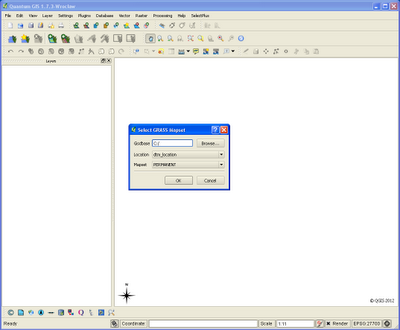There are advantages for using raster data over vector, any 'continuous' varying coverage is far better displayed as a raster or (pixel grid). The height data I'm using is low resolution lidar. One advantage of converting from raster to vector is that you can add columns to your data attribute table for further analysis at a later date. You can do some of this analysis with the GRASS Module (r.mapcalc) if you wish to stay with raster data. Step 1. Open the GRASS Mapset which contains your lidar (raster) grid data (as above). Step 2. Load your small area of data onto the QGIS canvas (above). Step 3. In the GRASS Module List search for 'r.to.vect.area' , 'INPUT' file = 'testascii' , 'OUTPUT' file = 'testascii_vectorised' . I've always found it useful to name the output files with some indicator to which module or description was used to produce it. Step 4. When ...